20 best graphic design software tools in 2024 – Welix Digital

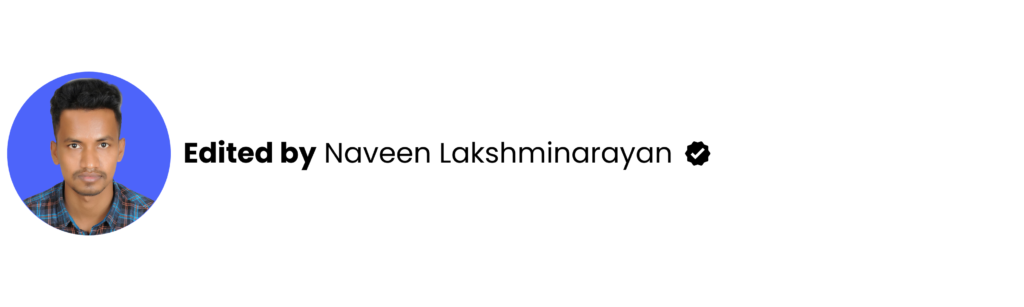
Discover the best professional graphic design software and platforms for all types of designers, from solo entrepreneurs to well-staffed design studios.
There are more graphic design software options than ever.
Nowadays, graphic designers can choose from a wide range of design tools, with each offering attractive benefits like versatility and budget-friendly pricing plans. We’ve compiled a list of 20 excellent graphic design software options to help you choose the one that best suits your needs.
20 graphic design software tools & apps to try
The following list compares the top graphic design apps and tools, considering features, compatibility, and the pros and cons of each.
1. Adobe Illustrator

Adobe Illustrator wrote the book on vector-based graphics software, and it still sets the standard for professionally designed portfolio artwork, infographics, and icons. Illustrator is constantly developing new features for users. Its 2023-released Generative Recolor tool, for example, lets customers use the power of AI to explore limitless color palettes and themes.
However, Adobe might not be the best fit for professional designers or solopreneurs on a budget. The monthly plan is $37.99, with no discount for annual prepayment.
Key features:
- Image trace: Auto-detect a specific kind of art, remove image coloring, and reduce anchor points for simpler tracing.
- Retype: Identify unknown fonts from artwork and use them instantly in your design.
- Artwork export: Export your graphic design as a WebP image for website and app usage.
- Hand lettering: Digitize freehand fonts.
- Retain PDF hyperlinks: Export your graphic design as a PDF without having to remove links.
Pros:
- Integration with other editing tools in the Adobe family.
- Start from scratch or choose a template.
- Wide range of vector design tools.
- Versatility in graphic design creations.
- Supports multiple file formats.
Cons:
- Resource-heavy.
- Expensive subscription plans.
- Steep learning curve.
- Complex file management.
- Limited photo-editing capabilities.
Platforms: Windows, Mac, iPad, Android
2. Affinity Designer

Affinity Designer is an excellent choice for personal projects or novice graphic designers due to its beginner-friendly UI. It’s a worthy competitor of Adobe Illustrator, with a similar suite of design tools and user-friendly features like custom keyboard shortcuts that save time and effort.
This is also a good fit for designers who want a budget-friendly tool that doesn’t sacrifice functionality, since it offers a 30-day free trial. After the free trial, customers must pay a single fee to continue using the platform: $69.99 for Mac OS and Windows and $18.49 for iPad.
One important note: Affinity has been acquired by Canva. While the company promises to maintain the quality of its product, it’s unclear how it will evolve under this new leadership.
Key features:
- Color management: Supports a variety of standard formats, including CMYK (for print designs) and RGB (for digital designs).
- Time-saving tools: No matter your project, Affinity’s grids and guides simplify graphic design.
- One-time purchase: No subscription fees.
- Zoom: This graphic design software boasts a 1,000,000% zoom for precise designing and editing.
- X-ray view: Examine the skeleton of your work for more precise projects.
Pros:
- Unlimited artboards.
- Less resource-demanding.
- Affordably priced.
- Quick setup.
- Raster and vector workspaces in one program.
- Excellent customer service.
Cons:
- Confusing onboarding and installation documentation.
- No cloud services.
- Steep learning curve.
Platforms: Windows, Mac, iPad
3. Procreate

Procreate is a graphic design software that’s a complete art studio, made exclusively for iPad and Apple Pencil support. With a one-time purchase of $19.99, customers can dive into 3D painting, use state-of-the-art brush control, and import and export PDFs. Procreate’s design tools work in 3D and preview in real-time AR.
Key features:
- Editing tools: 200 customizable brushes.
- Color management: Intuitive selection of complementary colors and ColorDrop tool for fill.
- Finishing filters: Unifying image management for creating the perfect look.
- One-time purchase: No in-app purchases.
- Hover features: Brush Cursor, Gallery Previews, Selections, and Brush Size and Opacity Gestures.
Pros:
- Extensive tutorial library.
- Intuitive UI.
- Apple Pencil support.
- Import Photoshop brushes.
Cons:
- No free version.
- Limited layering.
Platforms: iPad
4. Adobe Photoshop

Adobe Photoshop has long remained the industry standard for desktop publishing. It’s a popular favorite with graphic designers for a reason — its array of image editing tools supports the beginner to the pro, and it offers a user-friendly UX design and well-written tutorials.
Like Adobe Illustrator, Photoshop comes at $37.99/month, a premium price that puts it out of the budget for some.
Key features:
- Time-saving features: Streamlines the workflow with batch operations and automation scripts.
- Generative fill: Use text prompts to generate designs and ideas.
- Collaboration options: Manage feedback and editing permissions.
- Intuitive editing: Simple layers, selection tools, and masking tools are all well incorporated into the UI.
Pros:
- Extensive library of stock images, templates, fonts, videos, and icons.
- Excellent integration with other Adobe programs.
- Support for multiple file formats, including JPG and PNG.
Cons:
- Expensive pricing plans,
- Resource-demanding.
- Slow load times.
Platforms: Windows, Mac, iOS, Android
5. Affinity Photo

Affinity Photo is a value-priced alternative to Adobe Photoshop or Illustrator for touch-up jobs on existing images. It works with layers and filters to create stunning effects, with both vector and raster images.
While you can create templates, none are included with the program. But despite the lack of templates, the software is lightweight — taking up very little storage — and offers a generous 30-day free trial.
Affinity Photo has garnered many accolades in recent years because of its versatility and functionality. It packs a lot of features for the price. You can do sophisticated editing with its 360-degree image editing, panoramic stitching, and HDR merge. And it provides real-time editing without lag times.
Key features:
- Powerful digital editing tools: Includes HDR merge, raw editing, and layer editing.
- One-time purchase: No subscription plans or in-app purchases.
- Optional overlay packs: Affinity offers additional editing tools free with registration.
- Asset library: Store everything you need for quick graphic design.
Pros:
- Supports the SVG file format.
- Affordably priced.
- Lightweight.
- 30-day free trial.
- Customizable brushes.
- Quick setup.
- Great customer support.
Cons:
- No templates.
- No keyword tagging feature.
- Occasional software bugs/crashing.
Platforms: Windows, Mac, iPad
6. Canva

Canva is an all-around solution for creating various projects, such as social media posts, web designs, and T-shirts. It uses a drag-and-drop interface that streamlines the design process for beginners.
This program has a vast selection of images, templates, backgrounds, and fonts to get the ball rolling. But, while it offers some of these for free, many require in-app purchasing.
Canva excels in a broad range of industries thanks to its extensive template gallery. The sampling is professional and offers excellent starting points for brainstorming.
There are three pricing plans, including a free one for individuals and small teams. Paid plans offer the fuller suite of features, like 1TB of cloud storage.
Key features:
- Drag-and-drop design: A user-friendly interface helps beginners start creating right away.
- Collaboration tools: Built-in editing tools offer real-time collaboration.
- Social media integration: Share Canva-created social media posts directly to popular platforms.
Pros:
- Beginner-friendly.
- Free version available.
- Wizard for on-the-fly creation.
- Robust collection of resources and tutorials.
Cons:
- Limited free features, requires in-app purchases.
- Uneditable downloads.
Platforms: Web browser, Windows, Mac, Android, iOS
7. CorelDRAW

CorelDRAW is more than an image editing software — it offers precise design, advanced illustration capabilities, and built-in collaboration tools. And it provides subscription-based and up-front pricing. The cheapest plan marketed toward beginners is $129. For experienced designers who need a more robust graphic design software solution, prices range from $269 to $549.
Key features:
- Unlimited storage: Vector Cloud offers unlimited space.
- Outstanding compatibility: Supports PDF, SVG, SVGZ, EPS, JPEG, PNG, and GIF files.
- Powerful touch interface: Supports iOS and Android, Chromebooks, and PCs with touch screens.
- Advanced illustration technology: 3D modeling and visualization lets designers create in a fully immersive digital space.
Pros:
- Full Google Fonts library.
- Template library.
- Multi-language support.
- Collaboration tools.
Cons:
- High system requirements.
- Costly.
- Steep learning curve.
Platforms: Windows, Mac; iOS and Android are supported via web browsers
8. Adobe InDesign

Adobe InDesign is Adobe’s answer to a stand-alone desktop publishing program. While you can use it with other Adobe programs, it has a unique UX design that uninitiated users may find hard to use. It’s best suited for image-heavy posters, presentations, and documents.
However, InDesign is a resource-hungry program (like most Adobe software). In exchange, you gain a full-stack suite of tools, from resizing to subject-aware text wrapping to color location. Just know that it can be hard to use these tools, and you might find it difficult to find every available function.
Key features:
- Adobe Creative Cloud integration: Tap into the rich resource library of images, templates, and fonts available on the Creative Cloud.
- Ebook creation: Offers a user-friendly setup guide and templates for creating professional e-books.
- Cloud storage: Automatically back up your work.
- Automatic styling: InDesign detects headings and other text formats when you paste unformatted text into a block.
Pros:
- Excellent for image-heavy presentations.
- Collaboration features.
- Layering functionality.
Cons:
- Pricey.
- Steep learning curve.
- Large file sizes.
Platforms: Windows, Mac
9. Pixlr

Pixlr is an AI-powered image-editing web app you can use in your browser on desktop, iOS, or Android. It offers essential editing tools without all the bells and whistles — and learning curve — of more sophisticated offerings.
Formerly a part of the Autodesk family, Pixlr is now a stand-alone product. It has some of the welcome features of similar apps, including its ecosystem of complementary programs. And it supports several file formats, including SVG and PSD.
The price for this web-based design app is excellent: It has a free trial and free version. Unfortunately, the free version is ad-heavy. For an ad-free experience, priced packages start at $0.99/month.
Key features:
- Drag-and-drop interface: Features a beginner-friendly UX.
- Template library: A vast library of templates includes professional-looking options for ads, flyers, and business cards.
- Social media content: Choose from Facebook event covers, Pinterest pins, and LinkedIn company posts, among others.
- AI-powered tools: Pixlr includes AI-enhanced features, like a background remover and an image generator.
- Animations: Use presets to animate any design.
Pros:
- Affordably priced.
- Version options for varying skill levels and needs.
- Batch editing.
Cons:
- No TIFF or BMP support.
- Limited templates.
- No online cloud storage .
Platforms: Cloud, web-based, iPad, Android
10. Figma

Figma offers a generous number of features for a free graphic design software — one of the most impressive being the unlimited cloud storage. It also provides on-canvas commenting, prototyping, and advanced animation capabilities.
This platform gives businesses plenty of latitude with customization, particularly at the organizational level. You can also create and integrate private plugins.
For increased features and access, try the paid version, starting at $12/month/editor.
Key features:
- Collection of creative tools: Hundreds of freebies to enhance your work, including shapes, fonts, and colors.
- Small business-friendly: Great for small teams, with unlimited cloud storage and drafts for free.
- Third-party integrations: Users can integrate their favorite apps.
- Prototyping: Figma supports overlays, transitions, and videos that make it possible to publish functioning prototypes.
Pros:
- Excellent features in the free plan.
- Private plug-ins for the organization-level plan.
- Great customer support.
Cons:
- No shared fonts for lower-price tiers.
- No extra security features until organization level.
Platforms: Windows, Mac, Linux, Chrome OS
Get our 100 video course on web design — for free
From the fundamentals to advanced topics — learn how to build sites in Webflow and become the designer you always wanted to be.
11. Sketch

Sketch is a Mac-only vector-editing software that manages your workflow, with a customizable interface that uses your plugins. It’s a bare-bones photo editor that provides basic functionality and a vast plugin support library. Take to the platform’s forums to enjoy a strong community ready to provide solutions when the software falls short.
Sketch offers a free 30-day trial but no free tier. The business option requires getting in touch with Sketch.
Key features:
- Uncluttered interface: The basic UI design gets you up and running quickly without distractions.
- Mobile design: The mobile-first design prioritizes creating responsive mobile interfaces.
- Guest collaboration: Temporary guest access lets freelancers join for a limited time.
Pros:
- Beginner-friendly.
- Excellent support documentation.
- Great community support.
Cons:
- Mac only.
- No version comparison feature.
- Expensive subscription model for its limitations and only one install (starts at $10/month/editor).
Platforms: Mac
12. Vista Create

Vista Create is a free graphic design tool you can use for either business or personal projects. It’s perfect for crafting social media graphics, as it offers various templates, the ability to schedule posts on popular social media channels, and a built-in brand kit to host colors, fonts, and logos. It also has a decent lineup of drawing tools for animation and photo editing. And its robust collaboration features allow teammates to work alongside each other in real time.
Vista Create offers a 30-day free version — after that, customers must sign up for the starter or pro plan. Because this software’s pricing is based on user number, it’s most cost-effective for solopreneurs or freelancers but might quickly become pricey for larger, growing organizations.
Key features:
- Social media scheduler: Users can upload graphics onto social media at specific times.
- Creative assets: Vista offers a vast library of royalty-free vectors, photos, and videos.
- Professionally designed templates: Ready-to-use templates enable users to quickly set up social media posts, web ads, and print projects.
Pros:
- Affordable for individual creation.
- Robust template library.
- Beginner-friendly.
Cons:
- Long lag times and bugs.
Platforms: Web browser on any OS or mobile app for iOS or Android
13. PhotoScape X

PhotoScape X is a free image-editing software that offers a basic toolbox of drawing tools and a drag-and-drop interface. For simple tasks like resizing and cropping, it gets the job done quickly. It also includes several batch functions to streamline your workflow, including minor editing and renaming files.
There’s also an upgraded version of the program, PhotoScape Pro X, which expands its compatibility. This version brings animation effects, more filters, macros, added frames, and a merge to HDR function to the table. It’s a one-time purchase through the Microsoft Store or Apple Store.
Key features:
- Multi-language support: Available in several languages.
- Batch functionality: Resize, format, and edit photos.
- Advanced features: Includes animated GIFs, filters and effects, and brushes and tools.
Pros:
- Works with RAW images.
- Beginner-friendly.
- Batch editing.
Cons:
- Infrequent updates with the free version.
- Dated UI in basic version.
Platforms: Windows, Mac
14. Vectr

Vectr is a free tool you can use online or on desktop, and it focuses on vector graphics and typography. The app is beginner friendly, with an extensive library of guides and tutorials covering all the basics. It’s best suited for individuals who require a simple interface without extensive features.
Compatibility is superb, with versions available for most operating systems and an online option. And the graphics are clear and sharp since Vectr doesn’t use pixels for graphic creation.
Key features:
- Real-time editing: Collaborate quickly with a shared URL.
- Auto-sync: Saved files are accessible across all platforms.
- AI-powered: Automate workflows with state-of-the-art tools and features.
Pros:
- Rich collection of resources and tutorials.
- Free forever.
- Blur-free graphics without pixels.
Cons:
- No import functionality.
- No media library.
- Internet connection required.
Platforms: Windows, Mac, web-based, Linux, Chrome OS
15. Krita

Krita is an open-source digital art tool that works with various media, including animation, BMP files, and 2D drawing. It’s a powerful free tool that handles photo-editing basics well, albeit with a dated UI that isn’t always intuitive.
Krita is best suited for individuals who are new to creating graphics and want to get their feet wet without subscribing. It has a decent lineup of brushes, vector tools, and brush stabilizers.
Unfortunately, there isn’t complete documentation to explain all the new features as they come on board. That said, it’s a great learning tool.
Key features:
- Excellent compatibility: Krita covers all the bases, including touch-enabled devices.
- Artist-created: Krita is built for artists by artists.
Pros:
- Optimized for drawing.
- Free to use.
- Customizable workspace.
- Audio import support.
Cons:
- Dated UI.
- Lack of tech support.
Platforms: Windows, Mac, web-based, Linux
16. Inkscape

Inkscape is an open-source vector graphics tool that packs a lot of functionality into a free program. The trick is learning it, since the UI isn’t as intuitive as it is in paid programs. But the developers provide documentation and a forum for answers. It’s an excellent companion software for similar programs, like Adobe Illustrator, because of its flexibility and file support.
Inkscape has a lot going for it, particularly because it’s free. It can import AI and CorelDRAW files. And platform compatibility makes it an excellent collaboration tool that doesn’t rely on proprietary formats. While it’s not pretty, it’s functional.
Key features:
- Useful text tools: Inkscape supports line spacing, multi-lines, and letter spacing.
- Drawing tools: Tools like Bézier curves, a calligraphy tool, and Node selection give users more control over drawings.
Pros:
- Command-line export support.
- Built-in XML editor.
- SVG file support.
Cons:
- Not intuitive.
- Hard to navigate on small screens.
Platforms: Windows, Mac, web-based, Linux
17. GIMP

GIMP has come a long way, being one of the first open-source graphic-design programs. Its strength is in photo editing, whether a quick fix or a redesign, and it’s a lightweight alternative to heavy hitters like Adobe Photoshop. This tool provides much of the same functionality for free and has a customizable workspace with user-friendly navigation.
GIMP usually works well with Photoshop files, but Photoshop updates its platform more frequently, sometimes causing compatibility issues. That said, user support is outstanding. The documentation, knowledge base, and community are very helpful.
Key features:
- Powerful suite of tools: Enjoy several photo editing tools, such as a channel mixer and perspective clone tool.
- Multiple drawing options: Create from scratch in 2D or from templates.
Pros:
- No bloat.
- Frequent updates.
- Excellent support.
Cons:
- Steep learning curve.
- Clunky CMYK image support.
Platforms: Windows, Mac, Linux
18. Lunacy

Designed with efficiency in mind, Lunacy is a free, next-gen graphic design software that offers a host of features and tools. With the ability to work on- or offline, this tool is positioned as a more efficient and beginner-friendly Figma or Sketch. For professional designers who want powerful software with a more gradual learning curve, Lunacy is a great fit.
Lunacy has no subscription or up-front fees and allows up to 10 editors on the platform at a time, making it great for freelancers and midsize organizations. Plus, it’s a native Mac, Windows, or Linux app.
Key features:
- AI-powered tools: The image scaler, background remover, and text generator are all enhanced by AI.
- Auto layouts: Layout tools let you define constraints and rules for responsive designs.
- Robust library: Many icons, illustrations, and photos come preloaded into the software’s asset library.
- Multiple languages: Lunacy is offered in over 20 languages.
Pros:
- Work on graphic design from anywhere, with or without an internet connection.
- Intuitive UI.
- Lightweight.
- High-quality customer support.
Cons:
- Limited export options.
Platforms: Windows, Mac, Linux
19. Visme

Built for seasoned graphic designers and those without any design experience, Visme is an all-in-one platform for creating and collaborating on presentations, videos, social media, and other branded content. It offers a built-in graphics library and social media calendar and scheduler, and designers can create designs with pre-built elements and templates or start from scratch.
Visme offers a free plan, with limited access to stock design elements and templates. To access more storage, chat support, team collaboration, and privacy controls, users must upgrade to a paid subscription, which starts at $12.25 monthly.
Key features:
- Asset management: A user-friendly library lets you store and organize your design elements.
- Real-time collaboration: Use the chat function to collaborate with team members as you edit.
- Integrations: Visme integrates with dozens of popular apps, like Dropbox and Slack.
Pros:
- Shallow learning curve.
- Prebuilt templates and elements.
- Customer support.
Cons:
- Limited access to features and support on the free plan.
Platforms: Windows, Mac
20. Flipsnack

Flipsnack specializes in creating and publishing flip-books, brochures, presentations, and magazine covers. Designed for marketers and those with little to no graphic design experience, Flipsnack is a beginner platform with an intuitive UI and tutorials available in the Help Center and blog.
Though Flipsnack is excellent for presentations, PDFs, and brochures, it’s not the best graphic design tool for other needs like social media graphics, prototyping, and app designs.
Key features:
- Automation: Upload CSV or XLSX files or connect to a Google spreadsheet.
- Templates: Resource library includes catalogs, brochures, and posters.
- Collaboration tools: Workspaces let team members cooperate in invite-only groups.
- Analytics: Track the success of your designs by integrating tools like Google Analytics.
Pros:
- Beginner-friendly.
- Highly rated customer support.
- Encourages team collaboration.
Cons:
- Expensive.
- Limited free plan.
Platforms: MacOS, PC
A different way to design graphics
From free, open-source, web-based offerings to full-blown image-editing programs with steep learning curves, there’s a graphic design platform for everyone.
Once you choose a platform and start building your library of graphic designs, you’ll need a website to use them on. Welix Designer offers fully customizable page structures, components, advanced styling, and complex interactions (like scroll-based and multi-step). You can also collaborate on web pages, assigning roles and permissions and commenting on changes.
Search for a template in the Made in Welix Marketplace, and see your designs in action today.